Preparing the
Summary Data on Subsidy Cost Estimates
Worksheet for the
Federal Credit Supplement
2002 Budget
Table of Contents
DIRECT LOANS
GENERAL INSTRUCTIONS.......................................................................................... D-1
PROGRAM INFORMATION......................................................................................... D-1
CREDIT SUBSIDY WORKSHEET................................................................................. D-2
Direct Loan Program Estimates.............................................................................. D-2
Composition of direct loan subsidy rate...................................................... D-3
Assumptions Underlying Subsidy Estimate.............................................................. D-3
Fees.......................................................................................................... D-4
Defaults..................................................................................................... D-5
Loan disbursement rates............................................................................ D-5
Reestimates........................................................................................................... D-5
Change in subsidy rates............................................................................. D-6
Net amount of lifetime reestimates.............................................................. D-7
Footnotes.............................................................................................................. D-8
APPENDIX A: Direct Loan Example.............................................................................. D-10
LOAN GUARANTEES
GENERAL INSTRUCTIONS.......................................................................................... G-1
PROGRAM INFORMATION......................................................................................... G-1
CREDIT SUBSIDY WORKSHEET................................................................................. G-2
Loan Guarantee Program Estimates....................................................................... G-2
Composition of loan guarantee subsidy rate................................................ G-3
Assumptions Underlying Subsidy Estimate.............................................................. G-4
Fees.......................................................................................................... G-4
Defaults..................................................................................................... G-5
Loan disbursement rates............................................................................ G-6
Reestimates........................................................................................................... G-6
Change in subsidy rate............................................................................... G-6
Net amount of lifetime reestimates.............................................................. G-8
Footnotes.............................................................................................................. G-9
APPENDIX
B: Loan Guarantee Example........................................................................ G-10
DIRECT LOANS
GENERAL INSTRUCTIONS
Please complete the spreadsheet as fully and accurately as possible. The data entered into the spreadsheet should be identical to the OMB Credit Subsidy Calculator input and output data and to the data in the Budget.
The Credit Supplement spreadsheet is now available in both Lotus “wk4” and Microsoft “xls” formats. Agencies may use either format.
To prevent production delays, the spreadsheet is write-protected except in the cells that require data input. Please do not add or delete any rows or columns, or modify the line or item titles.
Submit a spreadsheet for any reestimates that have been performed in the program to date, even if the program is not making any new loans. For reestimates for programs with no new activity, fill out the “Program Information” and “Reestimates” sections only. Please do not modify any other section.
If the Budget includes a legislative proposal to change a direct loan program, then please submit one spreadsheet for the program without the proposed changes and a separate spreadsheet that incorporates the effects of the legislative proposal. For the legislative proposal spreadsheet, enter the total value for each data item, rather than the difference between the original and amended programs.
The spreadsheet contains a column (column K) in which error messages will appear if data has been entered incorrectly (for example, a subsidy rate exceeding 100%). You should eliminate all error messages prior to submitting your responses to OMB; if the program characteristics are correctly entered but result in error messages, please explain the reason in a footnote.
For reference, an example spreadsheet is provided with these instructions.
PROGRAM INFORMATION
Provide the following information in the cells specified below.
Budget Account Title (cell D11): Enter the MAX account title of the budget account.
MAX Account Number (cell D12): Enter the number of the account as it appears in the MAX database (the OMB account number). (Please note that, as in the example spreadsheet, this number takes the form xxx-xx-xxxx).
Loan Program/Risk Category (cell D13): Enter the name of the credit program as you would like it to appear in the Credit Supplement. If possible, use a name that is descriptive to the general public. For existing programs, consider using the name used for the program in the previous Credit Supplement. Anything entered in this cell will appear automatically in cell A17. For legislative proposals, enter “(Legislative Proposal)” at the end of the title.
Loan Type (cell D14 or F14): Enter an “x” in either the discretionary box or the mandatory box, as applicable to the program. Do not add any additional spaces, characters, or formatting to the cell.
Preparer (cell B15): Enter your name.
Phone (cell E15): Enter your work phone number, including area code.
Date (cell B16): Enter the date on which you are completing the spreadsheet.
CREDIT SUBSIDY WORKSHEET
With the exception of footnotes and technical assumptions (the text boxes on lines 45 and 46), only enter numeric data into this part of the worksheet. Do not add text formatting to these numeric data entry cells. Footnote cells are provided next to each data entry cell to accommodate any non-numeric comments or clarifications. (See the footnote cells in the example spreadsheet.) Footnote directions are provided in a separate section below.
Direct Loan Program Estimates
This section provides basic information about program size and activity.
1. Direct loan obligations (in thousands): Enter the total direct loan obligations, in thousands of dollars. This figure should be identical to the total loan obligations provided in the Budget and in Schedule G line 1150 of the MAX A-11 database.
(Enter current year data in cell G21. Enter budget year data in cell I21.)[1]
2. Number of loans obligated: Enter the total number of direct loans obligated. The direct loan obligations provided in line 1 is divided by this number of loans to derive the average loan size that appears in the Credit Supplement. If data on the number of loans is not directly available, the total loan obligations may be divided by the average loan size to derive the corresponding number of direct loans.
The worksheet preparer may wish to compare this average loan size as derived by dividing line 1 by line 2 against agency average loan size data. This will ensure that the average loan size as it appears in the Credit Supplement is consistent with actual program activity.
(Enter current year data in cell G22. Enter budget year data in cell I22.)
Composition of direct loan subsidy rate
This section provides information about the subsidy cost of the program. Use the output from the OMB Credit Subsidy Calculator to fill out this section.
3. Subsidy percentage: This is the cost to the Government of the direct loan program, in percentage terms. This percentage is the same as Schedule U line 1320.
(Enter current year data in cell G25. Enter budget year data in cell I25.)
Subsidy
percentage due to:
In
this section, provide the components of the subsidy percentage listed in line
3. The data must be identical to the
OMB Credit Subsidy Calculator output.
Data should be provided in terms of percentage points, rather than as a
proportion of the total subsidy percentage.
For example, if the subsidy percentage is 10.0 and is entirely due to
financing, then 10.0 should be entered into the financing line 4 (rather than
100 percent). Please make sure that the data is entered with the correct
sign (positive or negative). Do not
round. The subsidy percentage in line 3
should be equal to the sum of the subsidy components provided in lines 4
through 7. (See the presentation of the subsidy percentage components in
the example spreadsheet.)
4. Financing: Enter the portion of the subsidy percentage that is due to financing. This is the subsidy cost that is incurred when the borrower’s interest rate is less than the Treasury’s cost of financing.
(Enter current year data in cell G27. Enter budget year data in cell I27.)
5. Net defaults: Enter the portion of the subsidy percentage that is due to net defaults. Net defaults include the subsidy costs of delinquencies, defaults, and unpaid fees, net of recoveries.
(Enter current year data in cell G28. Enter budget year data in cell I28.)
6. Fees: Enter the portion of the subsidy percentage that is due to fees, including up-front fees, annual fees, and other fees. For purposes of this worksheet and the OMB Credit Subsidy Calculator, “fees” include any non-interest charges imposed on the borrower (see further detail under fees below). If any amount appears in this line 6, then there should also be data provided in the fees section (lines 11-13). If the program does not have fees, then there should be no data in line 6 or lines 11-13.
(Enter current year data in cell G29. Enter budget year data in cell I29.)
7. All other: Enter the portion of the subsidy percentage that comes from a source other than financing, net defaults, or fees.
(Enter current year data in cell G30. Enter budget year data in cell I30.)
Assumptions Underlying Subsidy Estimate
This section includes information about the program assumptions used in determining the subsidy percentage.
8. Average contractual loan maturity (in years): Enter the average loan maturity, in years.
(Enter current year data in cell G33. Enter budget year data in cell I33.)
9. Average contractual loan interest rate: Enter the contract interest rate charged to the direct loan borrower. Some programs include an interest subsidy, so that the effective interest rate paid by the borrower differs from the contract interest rate. In such cases, use the contract interest rate for the worksheet and include a footnote providing information on the average effective interest rate.
(Enter current year data in cell G34. Enter budget year data in cell I34.)
10. Maximum grace period (in years): Enter the program grace period, in years.
(Enter current year data in cell G35. Enter budget year data in cell I35.)
Fees
This section provides information about the fees charged for the direct loan program. For purposes of this worksheet and the OMB Subsidy Calculator, “fees” include any non-interest charges imposed on the borrower. For example, this may include loan origination fees, administrative charges, investigative charges, processing charges, etc. For programs with varying levels of fees, provide the average. The fee amount provided should be that included in the OMB Credit Subsidy Calculator. If there is data in any of the fee lines 11-13, then there should also be data in line 6, subsidy percentage due to fees.
11. Up-front fees: Enter the percentage rate for any up-front fees charged for the direct loan program.
(Enter current year data in cell G38. Enter budget year data in cell I38.)
12. Annual fees: Enter the percentage rate for any annual fees charged for the direct loan program.
(Enter current year data in cell G39. Enter budget year data in cell I39.)
13. Other fees: Enter the percentage rate for any other fees charged for the direct loan program.
(Enter current year data in cell G40. Enter budget year data in cell I40.)
Defaults
This section provides information on the default assumptions for the direct loan program.
14. Lifetime defaults of cohort (as % of disbursements): Provide the proportion of the total cohort direct loan disbursements anticipated to default. Because this figure is a proportion, it should always be a positive number.
(Enter current year data in cell G43. Enter budget year data in cell I43.)
15. Average recovery rate on defaults (as % of defaults): Provide the average rate of recovery on defaults, as a percentage of defaults. Because this figure is also a proportion, it should also always be a positive number.
(Enter current year data in cell G44. Enter budget year data in cell I44.)
16. Other outflows: Enter any other program outflows.
(Enter current year data in cell G46. Enter budget year data in cell I46.)
Loan disbursement rates (as % of original obligations)
This section, lines 17-26, provides information on the rate at which the direct loans are disbursed. The rate may be either the average rate of disbursement for individual loans or the total rate of disbursement for the entire cohort. Each of these sets of data should generally add to 100 percent, but may be less due to cancellations.
(Enter current year cohort disbursement data in cells G49-G58, as appropriate. Enter budget year cohort disbursement data in cells I49-I58, as appropriate.)
Reestimates
This section (lines 27-35) provides information about cumulative subsidy reestimates. The purpose of this information is to show how much the subsidy costs of a cohort have changed between the time of loan obligation and the most recent reestimate. Information should be provided on the basis of cohort, not budget year.
Change in subsidy rates
Original subsidy rate: The original subsidy rate is the subsidy rate used at the time of loan obligation. Therefore, this estimate should be the same in each supplement.
(Enter the FY 92 cohort original subsidy rate
in cell C64.
Enter the FY 93 cohort original subsidy rate
in cell C65.
Enter the FY 94 cohort original subsidy rate
in cell C66.
Enter the FY 95 cohort original subsidy rate
in cell C67.
Enter the FY 96 cohort original subsidy rate
in cell C68.
Enter the FY 97 cohort original subsidy rate
in cell C69.
Enter the FY 98 cohort original subsidy rate
in cell C70.
Enter the FY 99 cohort original subsidy rate
in cell C71.
Enter the FY 00 cohort original subsidy rate in cell C72.)
Current reestimated rate: The current reestimated rate reflects the cumulative changes in the estimated subsidy cost of a cohort since the time of the original subsidy rate. For example, the FY 92 current reestimated rate should reflect the net effect of all reestimates made in FY 93, FY 94, FY 95, ... through the current fiscal year for the FY 92 cohort. The current reestimated rate should equal the sum of the original subsidy rate, the % change due to interest, and the % change due to tech/default.
If no reestimates have been made for a cohort, report the original subsidy rate and leave the current reestimated rate blank.
(Enter the FY 92 cohort current reestimated
rate in cell E64.
Enter the FY 93 cohort current
reestimated rate in cell E65.
Enter the FY 94 cohort current reestimated
rate in cell E66.
Enter the FY 95 cohort current reestimated
rate in cell E67.
Enter the FY 96 cohort current reestimated
rate in cell E68.
Enter the FY 97 cohort current reestimated
rate in cell E69.
Enter the FY 98 cohort current reestimated
rate in cell E70.
Enter the FY 99 cohort current reestimated
rate in cell E71.
Enter the FY 00 cohort current reestimated rate in cell E72.)
% change due to interest: Enter the cumulative interest rate reestimate. This is the change in the subsidy rate that has resulted from a difference between the interest rate assumption used to calculate the subsidy rate at the time of obligation and the actual average interest rate(s) prevailing during the period of disbursement for the cohort. At a minimum, interest rate reestimates are made after the cohort is 90 percent disbursed. This amount should be entered in terms of percentage points, rather than as a proportion of the total change. For example, if the current reestimate rate of 7.0% is 2 percentage points greater than the original subsidy rate of 5.0% and this increase is solely the result of a change in interest rates, then 2.0 should be entered into this cell (rather than 100%). (See the example spreadsheet.)
Report the sum of all interest rate reestimates made prior to the current year. The percentage due to interest will become fixed when the actual disbursement weighted average interest rate is known, but the percentage due to technical/default may continue to fluctuate over time.
(Enter data for the FY 92 cohort in cell G64.
Enter data for the FY 93 cohort in cell G65.
Enter data for the FY 94 cohort in cell G66.
Enter data for the FY 95 cohort in cell G67.
Enter data for the FY 96 cohort in cell G68.
Enter data for the FY 97 cohort in cell G69.
Enter data for the FY 98 cohort in cell G70.
Enter data for the FY 99 cohort in cell G71.
Enter data for the FY 00 cohort in cell G72.)
% change due to tech/default: Enter the cumulative technical/default reestimate. The technical/default reestimate is the change in the subsidy rate that has resulted from changes in the technical estimates that underlie the cashflow estimates, such as defaults, repayment patterns, fees, and other factors. It includes the effects of all changes except interest rate changes. This type of reestimate is made each year as long as loans in the cohort remain outstanding. This amount should be entered in terms of percentage points, rather than as a proportion of the total change. For example, if the current reestimate rate of 7.0% is 2 percentage points greater than the original subsidy rate of 5.0% and this increase is solely the result of a change in tech/default, then 2.0 should be entered into this cell (rather than 100%). (See the example spreadsheet.)
(Enter data for the FY 92 cohort in cell I64.
Enter data for the FY 93 cohort in cell I65.
Enter data for the FY 94 cohort in cell I66.
Enter data for the FY 95 cohort in cell I67.
Enter data for the FY 96 cohort in cell I68.
Enter data for the FY 97 cohort in cell I69.
Enter data for the FY 98 cohort in cell I70.
Enter data for the FY 99 cohort in cell I71.
Enter data for the FY 00 cohort in cell I72.)
Net amount of lifetime reestimates
This section (lines 36-44) provides information on the dollar costs associated with subsidy rate reestimates. The amount should include both the subsidy reestimate and the interest on the reestimate. If the cohort has an upward reestimate (that is, the current reestimate rate is greater than the original subsidy rate), then this cost should generally be presented as a positive number. If the cohort has a downward reestimate (that is, the current reestimate rate is less than the original subsidy rate), then this cost should generally be presented as a negative number. (See the example spreadsheet.) For those cases in which the direction of the dollar amount differs from the direction of the current reestimate for some programmatic reason, an explanatory footnote should be provided.
(Enter data for the FY 92 cohort in cell
E77.
Enter data for the FY 93 cohort in cell E78.
Enter data for the FY 94 cohort in cell E79.
Enter data for the FY 95 cohort in cell E80.
Enter data for the FY 96 cohort in cell E81.
Enter data for the FY 97 cohort in cell E82.
Enter data for the FY 98 cohort in cell E83.
Enter data for the FY 99 cohort in cell E84.
Enter data for the FY 00 cohort in cell
E85.)
Technical Assumptions
45. Technical assumptions used in FY 2001 execution subsidy rate estimate: Provide a description of the basis used for the technical assumptions entered into the worksheet. Also, note the source of the data used to prepare the estimates.
(Enter current year data beginning in cell B89. If needed, cell B90 may also be used.)
46. Technical assumptions used in FY 2002 policy subsidy rate estimate: Provide a description of the basis used for the technical assumptions entered into the worksheet. Also, note the source of the data used to prepare the estimates.
(Enter budget year data beginning in cell B96. If needed, cell B97 may also be used.)
Footnotes
Footnotes may be used as needed to provide further detail and explanation about the program and the program data provided in the worksheet.
Cells are provided directly to the right of each numeric data entry cell to accommodate footnotes, with space provided at the end of the worksheet for the footnote text. In the footnote text section, the footnote letter should be entered into column B with the accompanying text entered into column D. All of the text of a footnote should be entered into a single cell in column D.[2] Each footnote should be entered into the row immediately following the previous footnote; there should not be blank rows between footnotes. Footnotes must be alphabetical (a, b, c, ...), rather than numeric (1, 2, 3, ...). (See the formatting of footnotes in the example spreadsheet.)
Enter each footnote as the agency would like it to appear to the general public. The footnote should be clear and easily understood by the general budget reader. Abbreviations not commonly known to the general public should be spelled out. If it is necessary to use technical terms, then the terms should be defined so that they will be clear to the general reader.
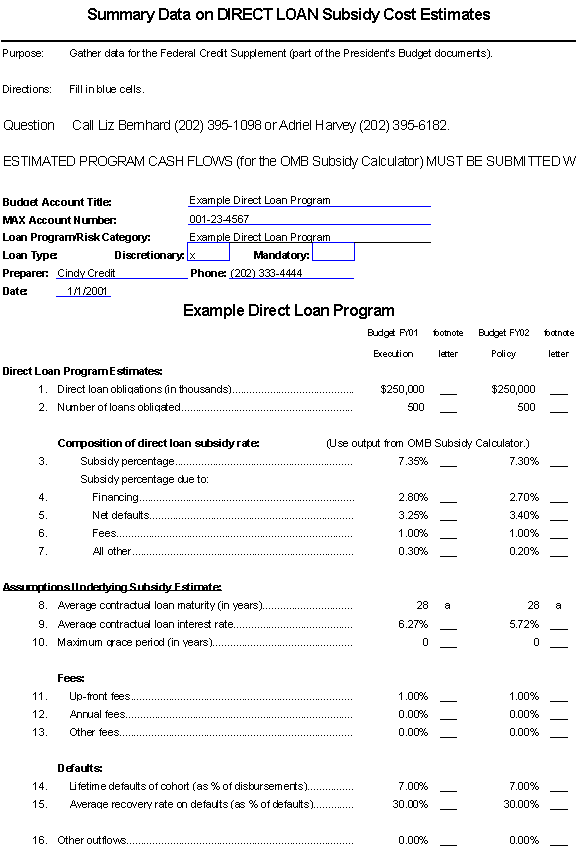
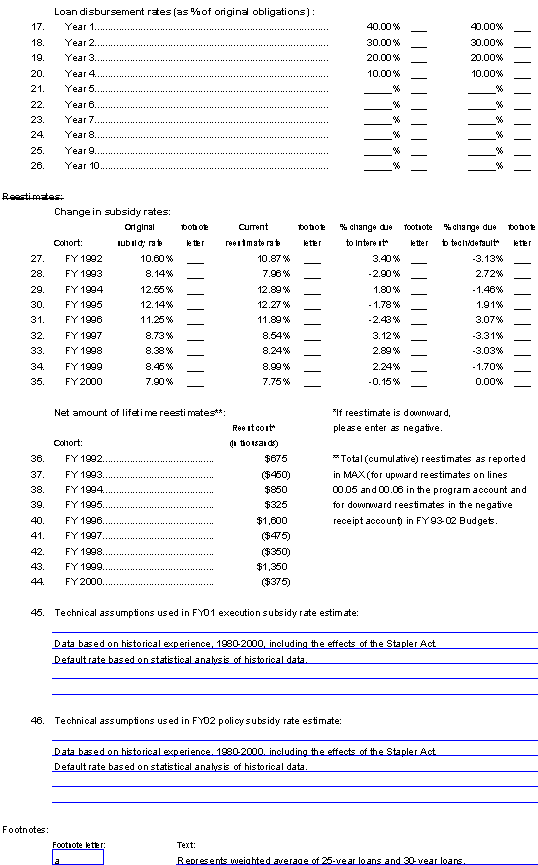
LOAN GUARANTEES
GENERAL INSTRUCTIONS
Please complete the spreadsheet as fully and accurately as possible. The data entered into the spreadsheet should be identical to the OMB Credit Subsidy Calculator input and output data and to the data in the Budget.
The Credit Supplement spreadsheet is now available in both Lotus “wk4” and Microsoft “xls” formats. Agencies may use either format.
To prevent production delays, the spreadsheets are write-protected except in the cells that require data input. Please do not attempt to add or delete any rows or columns, or modify the line or item titles.
Submit a spreadsheet for any reestimates that have been performed in the program to date, even if the program is not making any new loan guarantees. For reestimates for programs with no new activity, fill out the “Program Information” and “Reestimates” sections only. Please do not modify any other section.
If the Budget includes a legislative proposal to change a loan guarantee program, then please submit one spreadsheet for the program without the proposed changes and a separate spreadsheet that incorporates the effects of the legislative proposal. For the legislative proposal spreadsheet, enter the total value for each data item, rather than the difference between the original and amended programs.
The spreadsheet contains a column (column K) in which error messages will appear if data has been entered incorrectly (for example, a subsidy rate exceeding 100%). You should eliminate all error messages prior to submitting your responses to OMB; if the program characteristics are correctly entered but result in error messages, please explain the reason in a footnote.
For reference, an example spreadsheet is provided with these instructions.
PROGRAM INFORMATION
Provide the following information in the cells specified below. Do not enter anything into any other cell in this section.
Budget Account Title (cell D11): Enter the MAX account title of the budget account.
MAX Account Number (cell D12): Enter the number of the account as it appears in the MAX database (the OMB account number). (Please note that, as in the example spreadsheet, this number takes the form xxx-xx-xxxx).
Loan Program/Risk Category (cell D13): Enter the name of the program as you would like it to appear in the Credit Supplement. If possible, use a name that is descriptive to the general public. For existing programs, consider using the name used for the program in the previous Credit Supplement. Anything entered in this cell will appear automatically in cell A17. For legislative proposals, enter “(Legislative Proposal)” at the end of the title.
Loan Type (cell D14 or F14): Enter an “x” in either the discretionary box or the mandatory box, as applicable to the program. Do not add any additional spaces, characters, or formatting to the cell.
Preparer (cell B15): Enter your name.
Phone (cell E15): Enter your work phone number, including area code.
Date (cell B16): Enter the date on which you are completing the spreadsheet.
CREDIT SUBSIDY WORKSHEET
With the exception of footnotes and technical assumptions (the text boxes on lines 48 and 49), only enter numeric data into this part of the worksheet. Do not add text formatting to these numeric data entry cells. Footnote cells are provided next to each data entry cell to accommodate any non-numeric comments or clarifications. (See the footnote cells in the example spreadsheet.) Footnote directions are provided in a separate section below.
Loan Guarantee Program Estimates
This section provides basic information about program size and activity.
1. Loan guarantee commitments (in thousands): Enter the total loan guarantee commitments, in thousands of dollars. This figure should be identical to the total commitments provided in the Budget and in Schedule H line 2150 of the MAX A-11 database.
(Enter current year data in cell G21. Enter budget year data in cell I21.)[3]
2. Number of loan guarantees committed: Enter the total number of loan guarantees committed. The loan guarantee commitments provided in line 1 is divided by this number of loan guarantees to derive the average loan size that appears in the Credit Supplement. If data on the number of guaranteed loans is not directly available, the total loan commitments may be divided by the average loan size to derive the corresponding number of guaranteed loans.
The worksheet preparer may wish to compare this average loan size as derived by dividing line 1 by line 2 against agency average loan size data. This will ensure that the average loan size as it appears in the Credit Supplement is consistent with actual program activity.
(Enter current year data in cell G22. Enter budget year data in cell I22.)
Composition of loan guarantee subsidy rate
This section provides information about the subsidy cost of the program. Use the output from the OMB Credit Subsidy Calculator to fill out this section.
3. Subsidy percentage: This is the cost to the Government of the loan guarantee program, in percentage terms. This percentage is the same as Schedule U line 2320.
(Enter current year data in cell G25. Enter budget year data in cell I25.)
Subsidy
percentage due to:
In
this section, provide the components of the subsidy percentage listed in line
3. The data must be identical to the
OMB Credit Subsidy Calculator output.
Data should be provided in terms of percentage points, rather than as a
proportion of the total subsidy percentage.
For example, if the subsidy percentage is 10.0 and is entirely due to
financing, then 10.0 should be entered into the financing line 4 (rather than
100 percent). Please make sure that the data is entered
with the correct sign (positive or negative).
Do not round. The subsidy
percentage in line 3 should be equal to the sum of the subsidy components
provided in lines 4 through 7. (See the presentation of the subsidy
percentage components in the example spreadsheet.)
4. Financing: Enter the portion of the subsidy percentage that is due to financing. This is the cost that is incurred through Government subsidy of the borrower’s interest cost.
(Enter current year data in cell G27. Enter budget year data in cell I27.)
5. Net defaults: Enter the portion of the subsidy percentage that is due to net defaults. Net defaults include the subsidy costs of delinquencies, defaults, and unpaid fees, net of recoveries.
(Enter current year data in cell G28. Enter budget year data in cell I28.)
6. Fees: Enter the portion of the subsidy percentage that is due to fees, including up-front fees, annual fees, and other fees. For purposes of this worksheet and the OMB Credit Subsidy Calculator, “fees” include any non-interest charges imposed on the borrower (see further detail under fees below). If any amount appears in this line 6, then there should also be data provided in the fees section (lines 12-16). If the program does not have fees, then there should be no data in line 6 or lines 12-16.
(Enter current year data in cell G29. Enter budget year data in cell I29.)
7. All other: Enter the portion of the subsidy percentage that comes from a source other than financing, net defaults, or fees.
(Enter current year data in cell G30. Enter budget year data in cell I30.)
Assumptions Underlying Subsidy Estimate
This section includes information about the program assumptions used in determining the subsidy percentage.
8. Percent of loan principal guaranteed by Government: Enter the percent of loan principal guaranteed under the loan guarantee program. For programs with varying guarantee percentages, enter the average percent of principal guaranteed. This should be consistent with Schedule H line 2199.
(Enter current year data in cell G33. Enter budget year data in cell I33.)
9. Average contractual loan maturity (in years): Enter the average loan maturity, in years.
(Enter current year data in cell G34. Enter budget year data in cell I34.)
10. Average contractual loan interest rate: Enter the contract interest rate charged to the guaranteed loan borrower. Some programs include a subsidy, so that the effective interest rate paid by the borrower differs from the contract interest rate. In such cases, use the contract interest rate and include a footnote providing information on the average effective interest rate.
(Enter current year data in cell G35. Enter budget year data in cell I35.)
11. Maximum grace period (in years): Enter the program grace period, in years.
(Enter current year data in cell G36. Enter budget year data in cell I36.)
Fees
This section provides information about the fees charged for the loan guarantee program. For purposes of this worksheet and the OMB Credit Subsidy Calculator, “fees” include any non-interest charges imposed on the borrower. For example, this may include loan origination fees, administrative charges, investigative charges, processing charges, etc. For programs with varying levels of fees, provide the average. The fee amount provided should be that included in the OMB Credit Subsidy Calculator (where applicable). If there is data in any of the fee lines 13, 15, or 16, then there should also be data in line 6, subsidy percentage due to fees.
Up-front fees
12. To lender: Enter the percentage rate for any up-front fees paid by the borrower to the lender (and not passed on from the lender to the Government).
(Enter current year data in cell G40. Enter budget year data in cell I40.)
13. To Government: Enter the percentage rate for any up-front fees paid by the borrower to the Government, either directly or through the lender.
(Enter current year data in cell G41. Enter budget year data in cell I41.)
Annual fees
14. To lender: Enter the percentage rate for any annual fees paid by the borrower to the lender (and not passed on from the lender to the Government).
(Enter current year data in cell G43. Enter budget year data in cell I43.)
15. To Government: Enter the percentage rate for any annual fees paid by the borrower to the Government, either directly or through the lender.
(Enter current year data in cell G44. Enter budget year data in cell I44.)
16. Other fees: Enter the percentage rate for any other fees charged for the loan guarantee program.
(Enter current year data in cell G45. Enter budget year data in cell I45.)
Defaults
This section provides information on the default assumptions for the loan guarantee program.
17. Lifetime defaults of cohort (as % of disbursements): Provide the proportion of the total cohort guaranteed loan disbursements anticipated to default. Because this figure is a proportion, it should always be a positive number.
(Enter current year data in cell G48. Enter budget year data in cell I48.)
18. Average recovery rate on defaults (as % of defaults): Provide the average rate of recovery on defaults. Because this figure is also a proportion, it should also always be a positive number.
(Enter current year data in cell G49. Enter budget year data in cell I49.)
19. Other outflows: Enter any other program outflows.
(Enter current year data in cell G51. Enter budget year data in cell I51.)
Loan disbursement rates (as % of original commitments)
This section, lines 20-29, provides information on the rate at which the guaranteed loans are disbursed. The rate may be either the average rate of disbursement for individual loans or the total rate of disbursement for the entire cohort. Each of these sets of data should generally add to 100 percent, but may be less due to cancellations.
(Enter current year cohort disbursement data in cells G54-G63, as appropriate. Enter budget year cohort disbursement data in cells I54-I63, as appropriate.)
Reestimates
This section (lines 30-38) provides information about cumulative subsidy reestimates. The purpose of this information is to show how much the subsidy costs of a cohort have changed between the time of loan guarantee commitment and the most recent reestimate. Information should be provided on the basis of cohort, not budget year.
Change in subsidy rates
Original subsidy rate: The original subsidy rate is the subsidy rate used at the time of loan guarantee commitment. Therefore, this estimate should be the same in each supplement.
(Enter the FY 92 cohort original subsidy
rate in cell C69.
Enter the FY 93 cohort original subsidy rate
in cell C70.
Enter the FY 94 cohort original subsidy rate
in cell C71.
Enter the FY 95 cohort original subsidy rate
in cell C72.
Enter the FY 96 cohort original subsidy rate
in cell C73.
Enter the FY 97 cohort original subsidy rate
in cell C74.
Enter the FY 98 cohort original subsidy rate
in cell C75.
Enter the FY 99 cohort original subsidy rate
in cell C76.
Enter the FY 00 cohort original subsidy rate in cell C77.)
Current reestimated rate: The current reestimated rate reflects the cumulative changes in the estimated subsidy cost of a cohort since the time of the original subsidy rate. For example, the FY 92 current reestimated rate should reflect the net effect of all reestimates made in FY 93, FY 94, FY 95, ... through the current fiscal year for the FY 92 cohort. The current reestimated rate should equal the sum of the original subsidy rate, the % change due to interest, and the % change due to tech/default.
If no reestimates have been made for a cohort, report the original subsidy rate and leave the current reestimated rate blank.
(Enter the FY 92 cohort current reestimated
rate in cell E69.
Enter the FY 93 cohort current reestimated
rate in cell E70.
Enter the FY 94 cohort current reestimated
rate in cell E71.
Enter the FY 95 cohort current reestimated
rate in cell E72.
Enter the FY 96 cohort current reestimated
rate in cell E73.
Enter the FY 97 cohort current reestimated
rate in cell E74.
Enter the FY 98 cohort current reestimated
rate in cell E75.
Enter the FY 99 cohort current reestimated
rate in cell E76.
Enter the FY 00 cohort current reestimated rate in cell E77.)
% change due to interest: Enter the cumulative interest rate reestimate. This is the change in the subsidy rate that has resulted from a difference between the interest rate assumption used to calculate the subsidy rate at the time of commitment and the actual average interest rate(s) prevailing during the period of disbursement for the cohort. At minimum, interest rate reestimates are made after the cohort is 90 percent disbursed. This amount should be entered in terms of percentage points, rather than as a proportion of the total change. For example, if the current reestimate rate of 7.0% is 2 percentage points greater than the original subsidy rate of 5.0% and this increase is solely the result of a change in interest rates, then 2.0 should be entered into this cell (rather than 100%). (See the example spreadsheet.)
Report the sum of all interest rate reestimates made prior to the current year. The percentage due to interest will become fixed when the actual disbursement weighted average interest rate is known, but the percentage due to technical/default may continue to fluctuate over time.
(Enter data for the FY 92 cohort in cell
G69.
Enter data for the FY 93 cohort in cell G70.
Enter data for the FY 94 cohort in cell G71.
Enter data for the FY 95 cohort in cell G72.
Enter data for the FY 96 cohort in cell G73.
Enter data for the FY 97 cohort in cell G74.
Enter data for the FY 98 cohort in cell G75.
Enter data for the FY 99 cohort in cell G76.
Enter data for the FY 00 cohort in cell G77.)
% change due to tech/default: Enter the cumulative technical/default reestimate. The technical/default reestimate is the change in the subsidy rate that has resulted from changes in the technical estimates that underlie the cashflow estimates, such as defaults, repayment patterns, fees, and other factors. It includes the effects of all changes except interest rate changes. This type of reestimate is made each year as long as loans in the cohort remain outstanding. This amount should be entered in terms of percentage points, rather than as a proportion of the total change. For example, if the current reestimate rate of 7.0% is 2 percentage points greater than the original subsidy rate of 5.0% and this increase is solely the result of a change in tech/default, then 2.0 should be entered into this cell (rather than 100%). (See the example spreadsheet.)
(Enter data for the FY 92 cohort in cell I69.
Enter data for the FY 93 cohort in cell I70.
Enter data for the FY 94 cohort in cell I71.
Enter data for the FY 95 cohort in cell I72.
Enter data for the FY 96 cohort in cell I73.
Enter data for the FY 97 cohort in cell I74.
Enter data for the FY 98 cohort in cell I75.
Enter data for the FY 99 cohort in cell I76.
Enter data for the FY 00 cohort in cell I77.)
Net amount of lifetime reestimates
This section (lines 39-47) provides information on the dollar costs associated with subsidy rate reestimates. The amount should include both the subsidy reestimate and the interest on the reestimate. If the cohort has an upward reestimate (that is, the current reestimate rate is greater than the original subsidy rate), then this cost should generally be presented as a positive number. If the cohort has a downward reestimate (that is, the current reestimate rate is less than the original subsidy rate), then this cost should generally be presented as a negative number. (See the example spreadsheet.) For those cases in which the direction of the dollar amount differs from the direction of the current reestimate for some programmatic reason, an explanatory footnote should be provided.
(Enter data for the FY 92 cohort in cell
E82.
Enter data for the FY 93 cohort in cell E83.
Enter data for the FY 94 cohort in cell E84.
Enter data for the FY 95 cohort in cell E85.
Enter data for the FY 96 cohort in cell E86.
Enter data for the FY 97 cohort in cell E87.
Enter data for the FY 98 cohort in cell E88.
Enter data for the FY 99 cohort in cell E89.
Enter data for the FY 00 cohort in cell E90.)
Technical Assumptions
48. Technical assumptions used in FY 2001 execution subsidy rate estimate: Provide a description of the basis used for the technical assumptions entered into the worksheet. Also, note the source of the data used to prepare the estimates.
(Enter current year data beginning in cell B93. If needed, cell B94-B97 may also be used.)
49. Technical assumptions used in FY 2002 policy subsidy rate estimate: Provide a description of the basis used for the technical assumptions entered into the worksheet. Also, note the source of the data used to prepare the estimates.
(Enter budget year data beginning in cell B100. If needed, cell B101-B104 may also be used.)
Footnotes
Footnotes may be used as needed to provide further detail and explanation about the program and the program data provided in the worksheet.
Cells are provided directly to the right of each numeric data entry cell to accommodate footnotes, with space provided at the end of the worksheet for the footnote text. In the footnote text section, the footnote letter should be entered into column B with the accompanying text entered into column D. All of the text of a footnote should be entered into a single cell in column D.[4] Each footnote should be entered into the row immediately following the previous footnote; there should not be blank rows between footnotes. Footnotes must be alphabetical (a, b, c, ...), rather than numeric (1, 2, 3, ...). (See the formatting of footnotes in the example spreadsheet.)
Enter each footnote as the agency would like it to appear to the general public. The footnote should be clear and easily understood by the general budget reader. Abbreviations not commonly known to the general public should be spelled out. If it is necessary to use technical terms, then the terms should be defined so that they will be clear to the general reader.
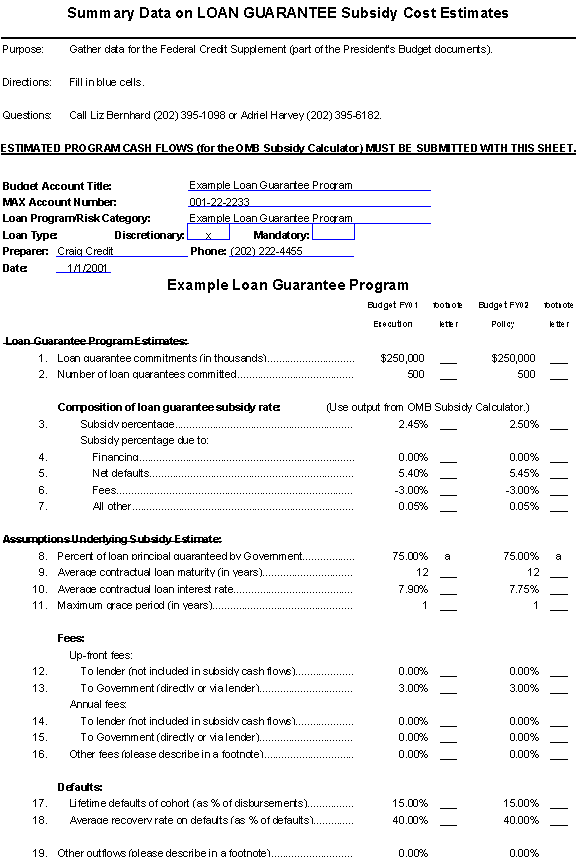
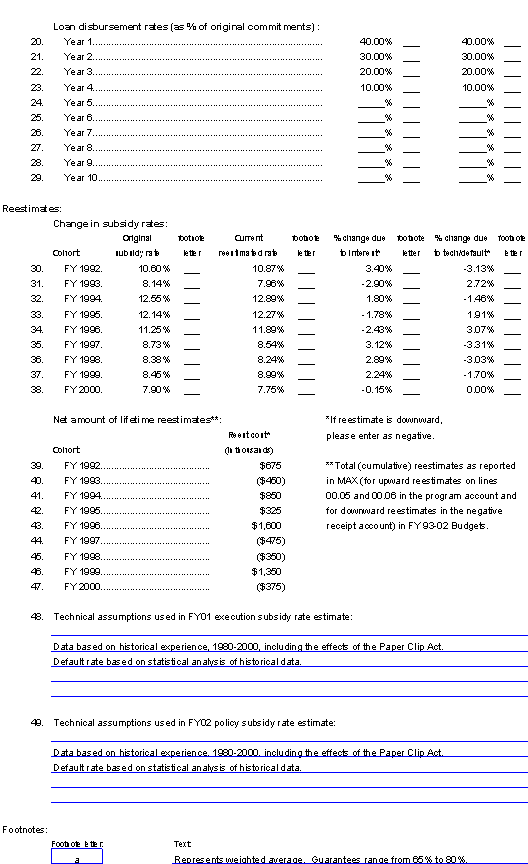
[1]For the FY 2002 Credit Supplement, FY 2001 is the
current year and FY 2002 is the budget year.
[2]Microsoft Excel and Lotus 1-2-3 allows users to wrap
text in a cell, so that a single line can include multiple lines of text. In Microsoft Excel, from the “Format” menu,
select “Cells.” The “wrap text” option
is found on the alignment properties sheet.
In Lotus 1-2-3, from the “Range” menu, select “Range properties.” The “wrap text in cell” option is found on
the alignment properties sheet.
[3]For the FY 2002 Credit Supplement, FY 2001 is the
current year and FY 2002 is the budget year.
[4]Microsoft Excel and Lotus 1-2-3 allow users to wrap
text in a cell, so that a single line can include multiple lines of text. In Microsoft Excel, from the “Format” menu,
select “Cells.” The “wrap text” option
is found on the alignment properties sheet.
In Lotus 1-2-3, from the “Range” menu, select “Range Properties.” The “wrap text in cell”
option is found on the alignment properties sheet.
